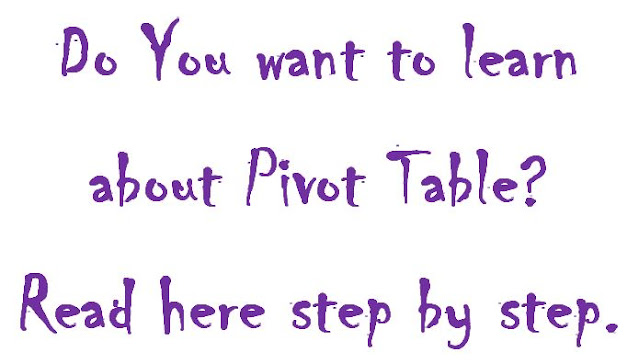Pivot table is a powerful tool in Excel that allow you to quickly summarize and analyze large sets of data. With just a few clicks, you can create a pivot table that organizes and presents your data in a way that is easy to understand and interpret.
Here we have described steps that how to create a pivot table in Excel.
Steps To Create Pivot Table
Step 1: Prepare Your Data
Before you can create a pivot table, you need to have your data organized in an Excel spreadsheet. The data should be organized in a tabular format, with each column representing a different field and each row representing a different record.
Step 2: Select Your Data
To create a pivot table, you first need to select the data that you want to include in the table. You can do this by clicking and dragging your cursor to select the data, or by using the keyboard shortcuts Ctrl+A (Windows) or Command+A (Mac) to select the entire sheet.
Step 3: Create the Pivot Table
Once your data is selected, you can create the pivot table by clicking the "Insert" tab in the ribbon and then selecting "PivotTable" from the "Tables" group. This will open the "Create PivotTable" dialog box, where you can choose where to place the pivot table.
Step 4: Add Fields to the Pivot Table
After you have created the pivot table, you can add fields to it by dragging them from the "PivotTable Fields" list and dropping them into the "Rows," "Columns," and "Values" areas. This will allow you to organize and summarize your data in a way that makes sense for your analysis.
Step 5: Format the Pivot Table
Finally, you can format the pivot table to make it more visually appealing and easier to read. You can do this by using the "Design" tab in the ribbon, which allows you to change the layout, style, and formatting of the pivot table.
So, pivot table is a powerful tool in Excel that can help you quickly and easily summarize and analyze large sets of data. By following the steps outlined in this blog post, you can create a pivot table that makes sense for your analysis and is easy to understand and interpret.
How Useful Pivot Table in Excel ?
Pivot table allow you to organize and present your data in a way that is easy to understand and interpret, making it an essential tool for anyone who works with large amounts of data in Excel.
- One of the main advantages of pivot tables is that they allow you to quickly summarize large amounts of data. With just a few clicks, you can create a pivot table that shows the total, average, minimum, or maximum of a particular field, for example. This makes it easy to quickly identify trends and patterns in your data, and make decisions based on that information.
- Another advantage of pivot tables is that they allow you to organize your data in a way that makes sense for your analysis. By dragging and dropping fields into the "Rows," "Columns," and "Values" areas, you can create a custom layout that allows you to easily see the relationships between different fields in your data. This can be especially useful when working with large sets of data, as it makes it easy to identify patterns and trends that might otherwise be difficult to see.
- Pivot table also allow you to filter and sort your data, which can be useful when you are trying to focus on a specific subset of data. You can use the filter and sort options to narrow down your data and make it easier to analyze.
- Pivot table allow you to create charts and graphs to visualize your data in a more meaningful way. This can be especially useful when presenting your data to others, as it makes it easier for them to understand and interpret the information.
- Pivot table can be easily updated, you only need to update the source data, the pivot table would automatically reflect the changes. This can be especially useful when working with data that is constantly changing.